[UO][EC] Action>Commands: Bark & Chat Feedback and Chat Feedback
--
Bark Feedback with optional Chat Feedback.
Barked responses occur above your character’s head while chat responses are seen in the chat window (which is sometimes called the “console”). None of these responses can be seen by other characters, only the character requesting the response.
To create bark feedback, drag Action>Command into a macro and place the following line into the text entry box:
script WindowUtils.SendOverheadText(L"This text appears in game.", 1152, true)L"" = Any text between the quotes will appear in game
1152 = the hue of the text over your character’s head
true = text also appears in the chat window as a system message (if false instead of true, the text will not appear as a system message)
So, the following line:
script WindowUtils.SendOverheadText(L"I am, I am........ Supeeermaaaaan", 33, true)will appear in game as:
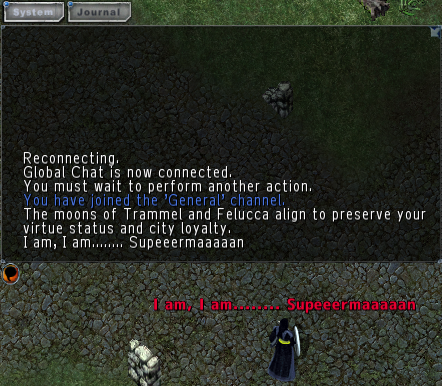
while this line:
script WindowUtils.SendOverheadText(L"I will give you a red S, and a black eye too!", 1152, false)will appear as:
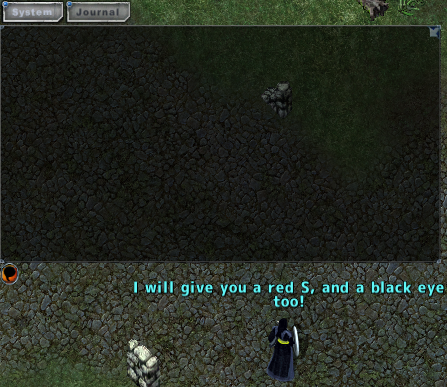
--
Chat Feedback
Chat responses are only seen in the chat window (console). These responses are only visible to the character requesting the response and will not be seen by anyone else, even if the response appears in the Guild or Party chat channel, etc.
To create chat feedback, drag Action>Command into a macro and place the following line into the text entry box:
script WindowUtils.ChatPrint(L"This text appears in game.", #)
L"" =
Any text between the quotes will appear in game
# = The number of the channel you
wish the text to appear in

Channels which cannot be filtered, such as system messages, appear in all tabs (System, Journal, etc.). All of the other channels are filtered by tab. If your Action>Command sends chat feedback to the Party Channel, but the tab you are currently in does not display Party chat, you will not see your Action>Command chat feedback.
--
As an aside, the “Say” and “Your Speech” options within “Chat Colors” reference the color of your speech in the chat window (Say) and the color of your overhead speech to other players (Your Speech). “Say” is a filterable channel you can send chat feedback to. “Your Speech” is not a filterable channel, you cannot send chat feedback to it (that I know of), and other players DO see it. “GChat” is Global Chat. GChat is not a filterable channel with this method, and you cannot send chat feedback to it (again, at least that I know of).
--
Right click on the chat tab and select “Chat Filters” to make sure that tab you desire is displaying the channel your Action>Command is sending chat feedback to.

There are at least 11 channels for you to send chat
feedback to:
1 System Message
2 Say
3 Private
4 Chat (Your current General Chat
channel)
5 Emote
6 Gesture
7 Whisper
8 Yell
9 Party
10 Guild
11 Alliance
Channels you don’t use as much can be set to high contrast with channels you do, providing easily discernable chat feedback for Action>Command. This is a method of controlling your chat feedback color, similar to the numerical solution used in Bark & Chat feedback.
The following Action>Command will send chat feedback to Channel 7 (Whisper - color changed to hot pink).
script WindowUtils.ChatPrint(L"Bazingaaaa!",7)The System Tab is set to display Whisper and so will display the chat feedback:
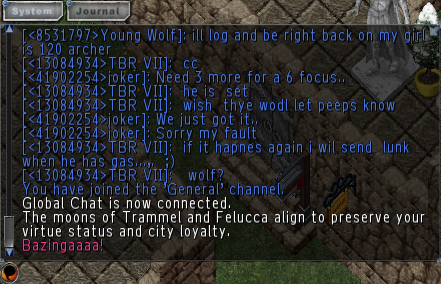
--
You can also write macros using Bark & Chat feedback with one response, with the option to send to chat set to false, and Chat Feedback with a second response. This can provide two separate feedback notices, one overhead and another in chat, with a single macro.
For instance, a macro with two Action>Commands as follows:
script WindowUtils.SendOverheadText(L"Can I haz gold?", 1281, false)
script WindowUtils.ChatPrint(L"Magic Eight ball says: Unlikely", 1)will appear in game as:
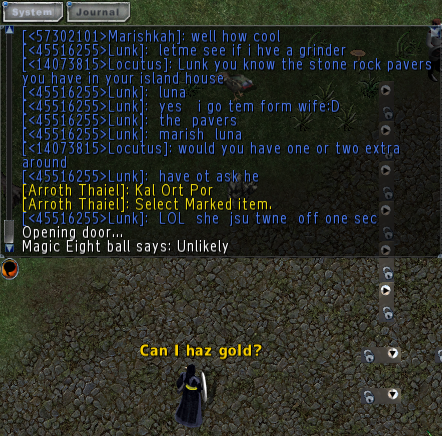
--
Finally, with either of the feedback mechanisms you can link two pieces of information together using the “period period” (..) syntax, or concatenation. This allows you to combine a piece of text with a piece of game information. In this comment discussing objectIDs, the final output is text concatenated with a number.
local textReturned = (L"ObjectID: " .. towstring(objectID))The above line is linking the text “ObjectID: ” with the actual objectID number retrieved from the server and appears in game as:

--
Hopefully this discussion helps people understand these two functions and how they can be used to return game state feedback, both as pieces of larger functions and as Action>Commands. Again, the examples used are primarily to explain how the functions work, not to suggest gameplay.
